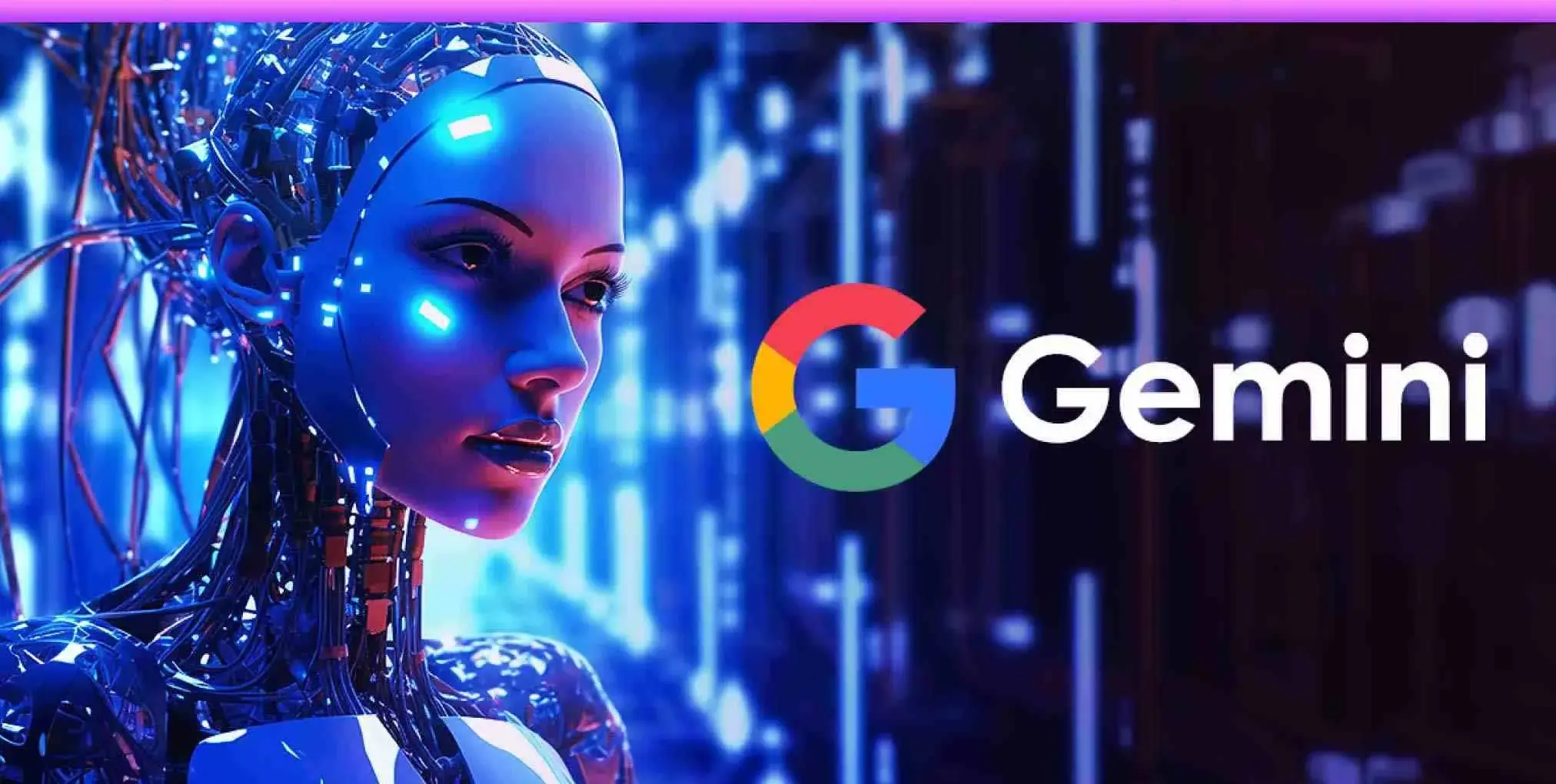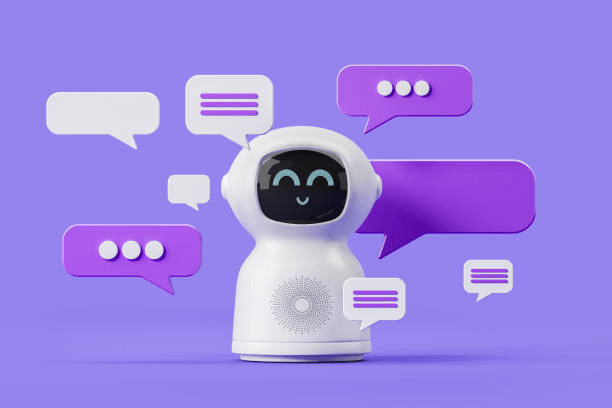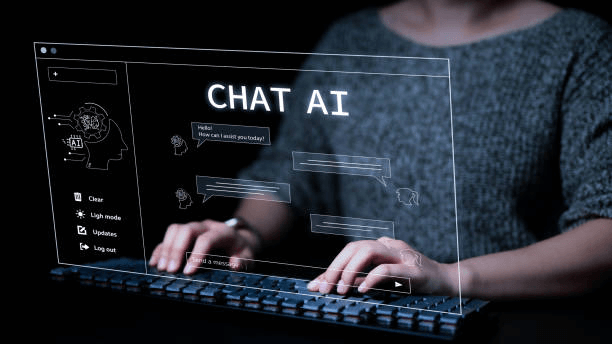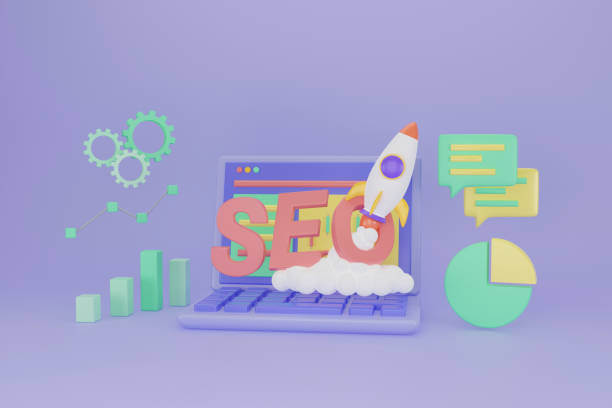Feeling stuck in your creativity? Want to get inspired? Meet Google Gemini AI!
Imagine this: You have a cool picture, but you’re not sure what to do with it. Gemini can help! It can turn your photo into something amazing, like a poem or a story. Cool, right?
And guess what? You don’t have to be a fancy artist to use it. Anyone can try it out!
Here’s what you can do with Gemini AI:
1. Make your photos look awesome:
Change them to look like famous paintings or give them cool effects.
2. Write cool stuff:
Make poems, stories, or even music based on your pictures.
3. See things differently:
Get Gemini to describe your pictures in detail. You might see things you didn’t notice before.
4. Find similar pictures:
Gemini can help you find other pictures that are like yours.
5. Get info about your pictures:
Have questions about a picture? Google Gemini AI can help you find answers. Plus, it’s super easy to use:
How To Upload Images In Gemini AI
Step 1:
Go to the Google Gemini AI website and locate the “Image Icon”, you can find it at the bottom right, very close to the Prompts bar
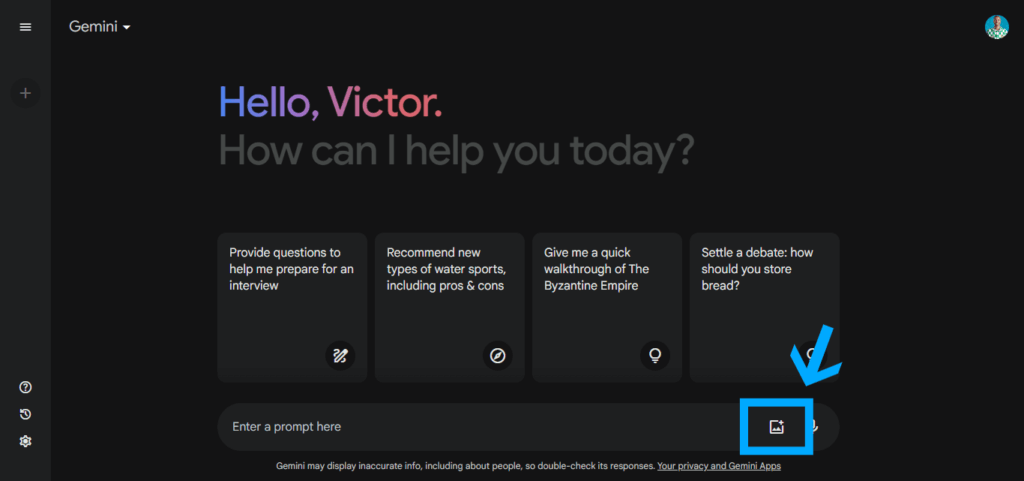
Step 2:
Click on the pop up that follows, and select a picture from your computer that you want to upload.
Step 3:
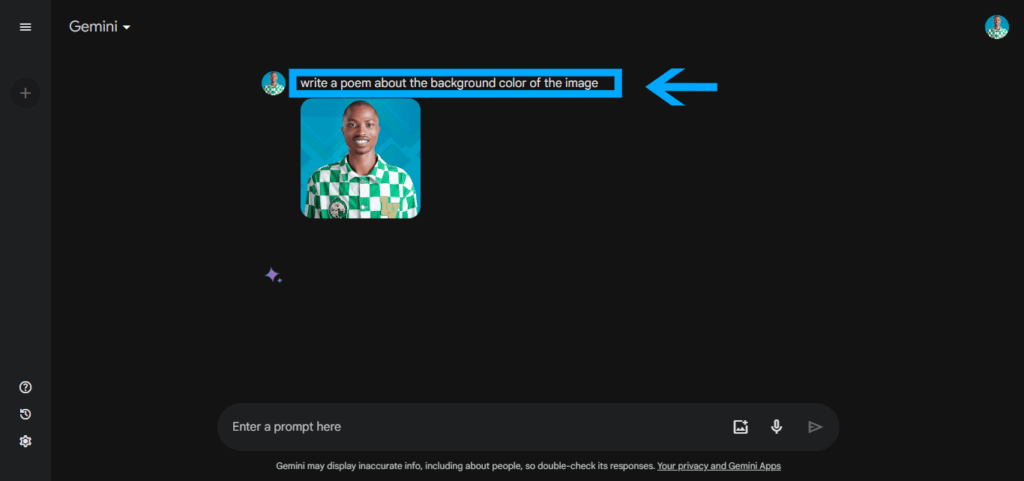
Write a prompt on what Google Gemini should do with the image.
Step 3:
Click “Upload” and see the magic!
But wait, there’s more! You can keep trying new things with Google Gemini AI and make cool stuff. Don’t worry if you’re not an expert. Gemini is here to help everyone be creative!
So, why wait? Try Google Gemini AI today and see what you can create! And remember, Gemini is always getting better, so there’s always something new to try.
Advertisements