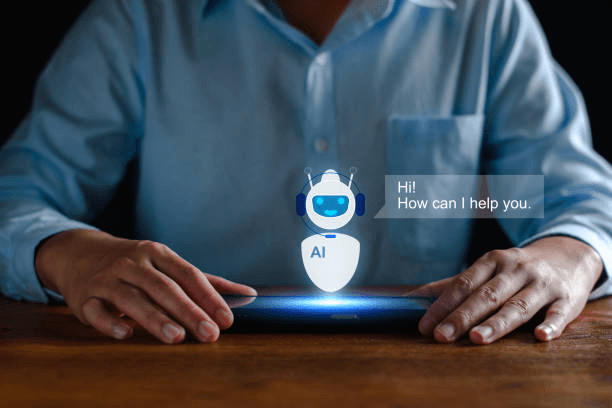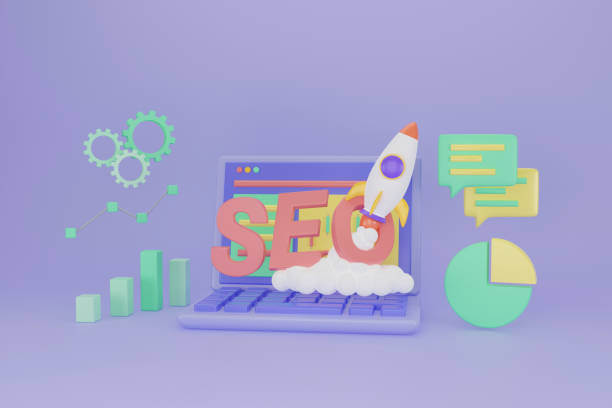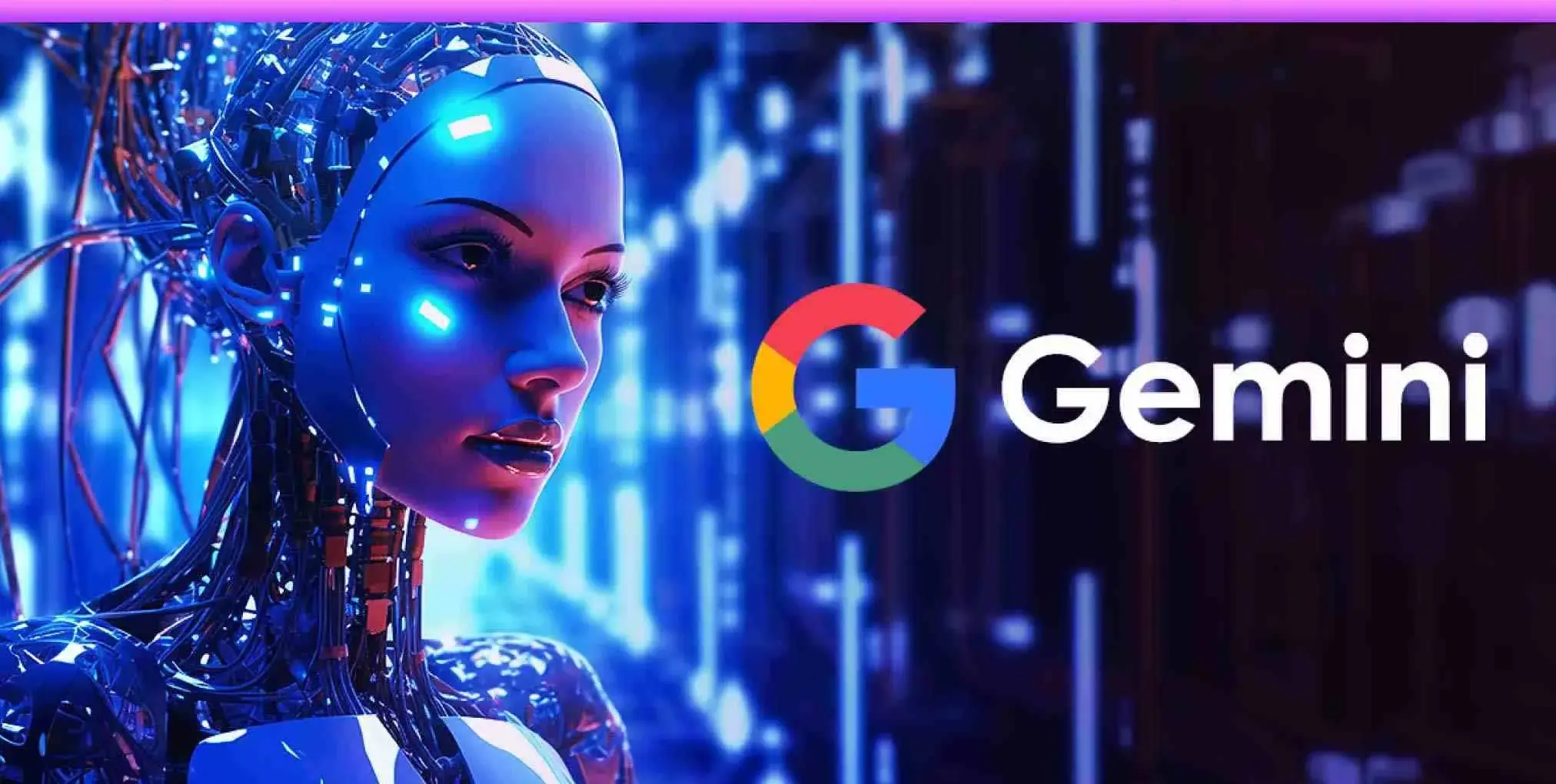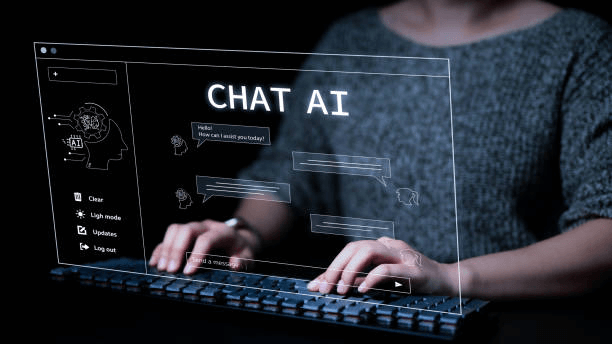Do you want to know whether you can switch between Gemini and Gemini Advanced?
Of course, you can effortlessly do that. It’s all a matter of three steps if you’re eligible to switch between them.
In this guide, you’ll learn how to switch between Gemini and Gemini Advanced, who can switch between them, and more.
Overview of Gemini and Gemini Advanced
Google Gemini AI provides users with two versions of the platform: the free version and the paid one.
The free version is named Gemini, and it has all the basic functionalities of the Gemini AI chatbot.
The paid version is Gemini Advanced, and it uses Google’s 1.0 Ultra model for understanding complex and nuanced prompts. It has more capabilities than the free version, Gemini. You can upgrade to Gemini Advanced and have a more enticing experience with the AI.
But… can everyone switch between Gemini and Gemini Advanced? Nope, only those who have upgraded to the paid version can switch between the two.
Let’s upgrade to the premium version.
How Do I Upgrade My Gemini to Advanced?
To upgrade your Gemini AI to advanced. Follow these steps:
- Go to the Gemini AI website.
- At the top right corner, click on Upgrade to Gemini Advanced.
- Click the Start trial button.
- Click on Agree.
- Select your preferred payment method and start the free trial.
When you upgrade to Gemini Advanced, you not only have access to a more powerful chatbot, but you also have some additional benefits:
- You can use Gemini AI in other Google services like Docs and Gmail.
- You will have 2TB of storage in your Google account.
Now that you’ve upgraded to Gemini Advanced, you can switch between the two seamlessly.
You might encounter some issues while upgrading to Gemini Advanced, and ask, “Why can’t I upgrade to Gemini Advanced?”
These might be the factors preventing you from upgrading to Gemini Advanced:
- Age: Gemini Advanced can’t be accessed by those under 18.
- Location: When your country isn’t among the countries where Gemini AI is available, you can’t upgrade to Advanced.
- Account Type: If your account is a work or school account, you can’t upgrade to Gemini Advanced. To upgrade using a work or school account, the administrator must enable access to the Google Workspace add-on.
READ ALSO: How to Fix Mic Issues on Gemini AI
Ready to switch start switching?
3 Steps to Switch Between Gemini and Gemini Advanced
To switch between Gemini and Gemini Advanced:
- Go to the Gemini AI website.
- At the top left corner, click Gemini.
- You can switch between Gemini and Gemini Advanced.
That’s it. Switching between the two versions of the platform is not a big deal.
However, you can’t use both Gemini and Gemini Advanced in a single chat, as switching from one to the other automatically opens a new chat for you.
When you start a chat in Gemini, it can only be continued in Gemini.
When you start chatting in Gemini Advanced, you can only continue with the chat in Gemini Advanced.
So prioritize your chats. If the chat you are going to start should be done using Gemini Advanced, don’t start the chat with Gemini. Switch to Advanced and start your chat with it.
Final Words
Switching between Gemini and Gemini Advanced is effortless, as long as you are qualified to upgrade your Gemini to Advanced. Let’s look at some key points to remember.
Gemini AI has both a free and paid version. Once you upgrade to the paid version, you can switch from one version to the other.
Three common factors that may prevent you from upgrading to Gemini Advanced are age, location, and account type.
That’s all we have for you here.
Have you any questions you would like to ask us? Ask them in the comments.
Advertisements