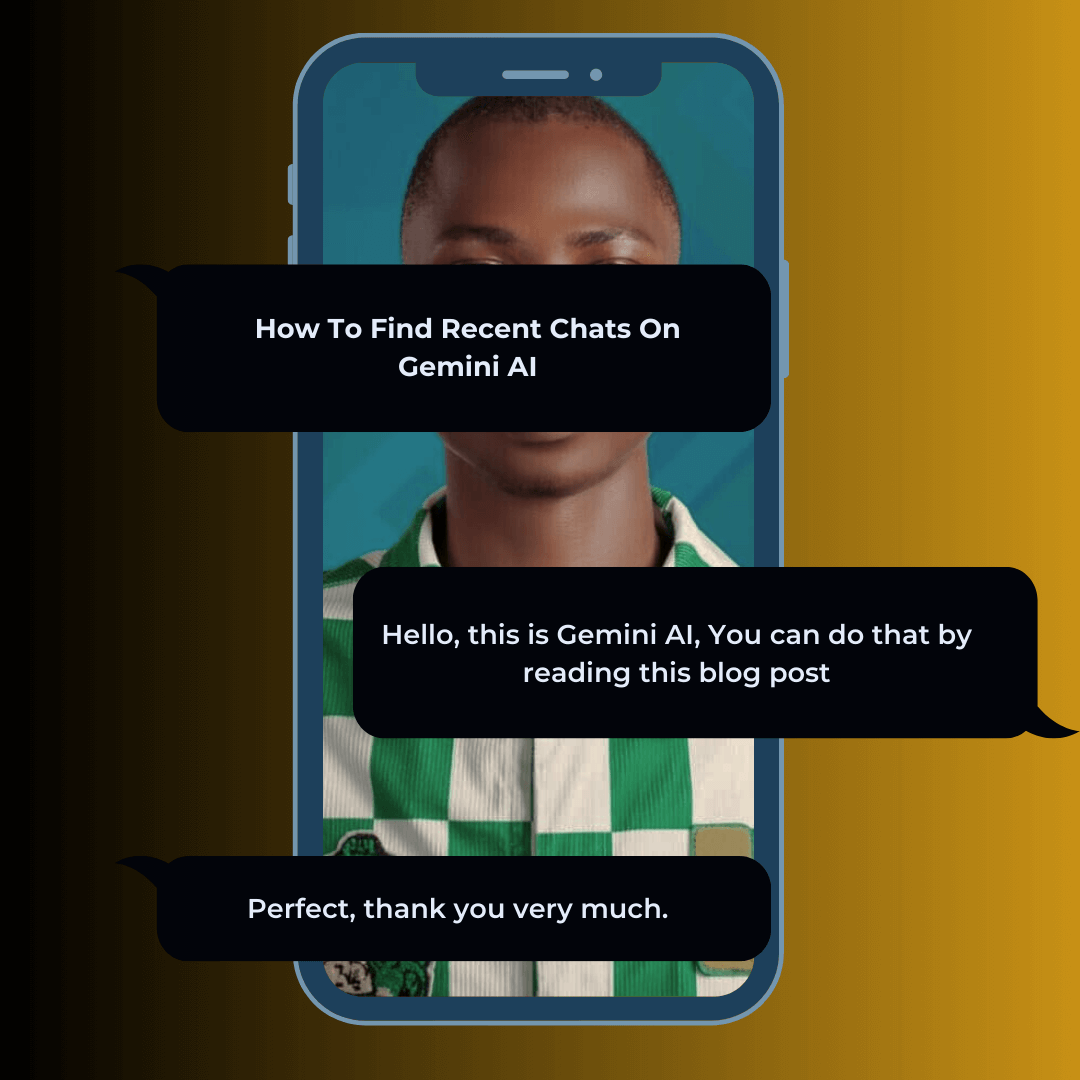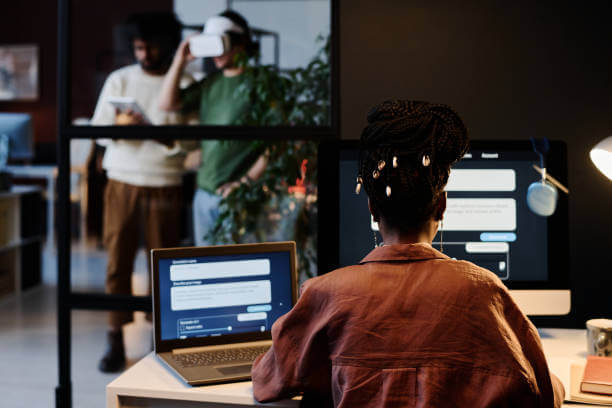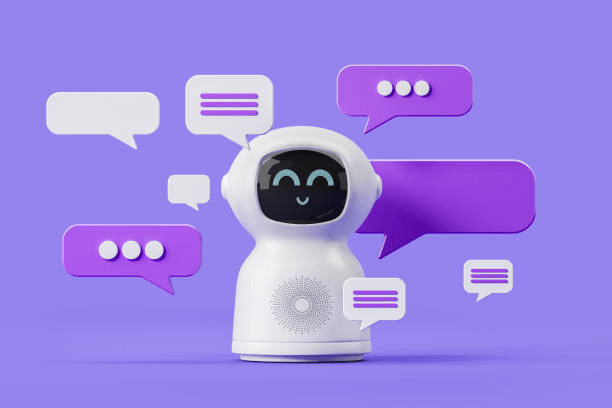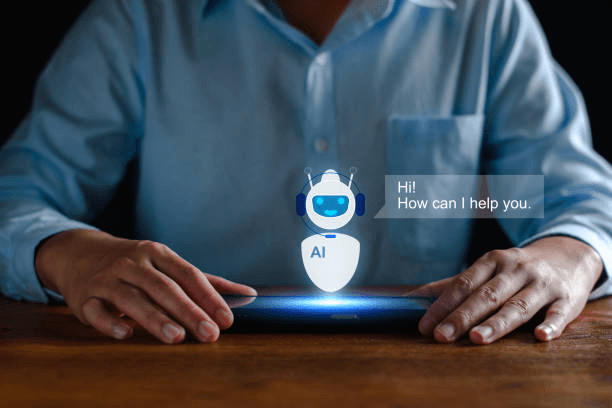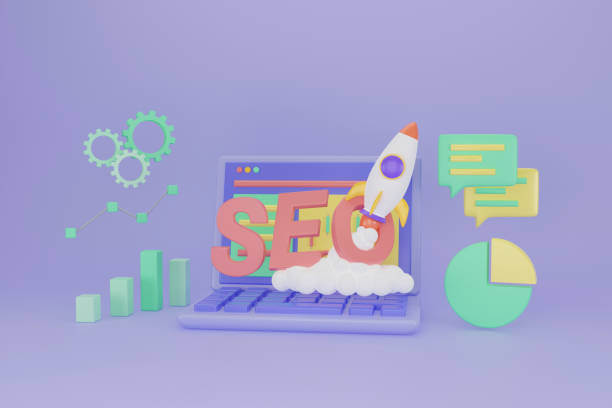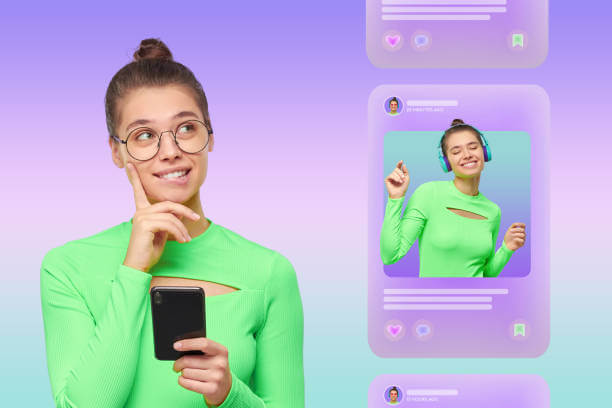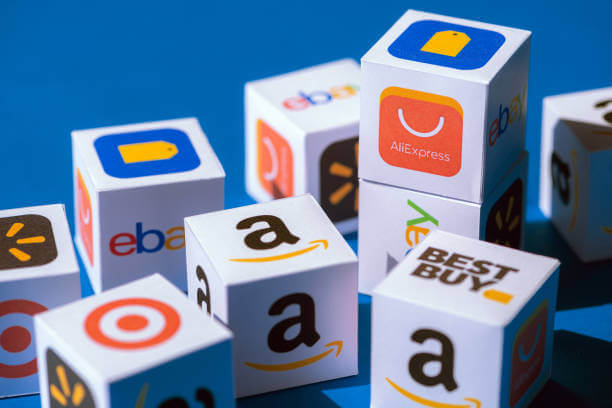Have you ever lost track of a fascinating conversation in Gemini AI? Don’t worry, it happens to the best of us! Fortunately, navigating and finding your recent chats is a breeze with the right knowledge.
So, put down the stress of bothering yourself and follow these simple steps to find recent chats on Gemini AI:
On your Destop:
Step 1: Open the Gemini AI website:
Head to gemini.google.com on your favorite web browser.
Step 2: Focus on the side panel:
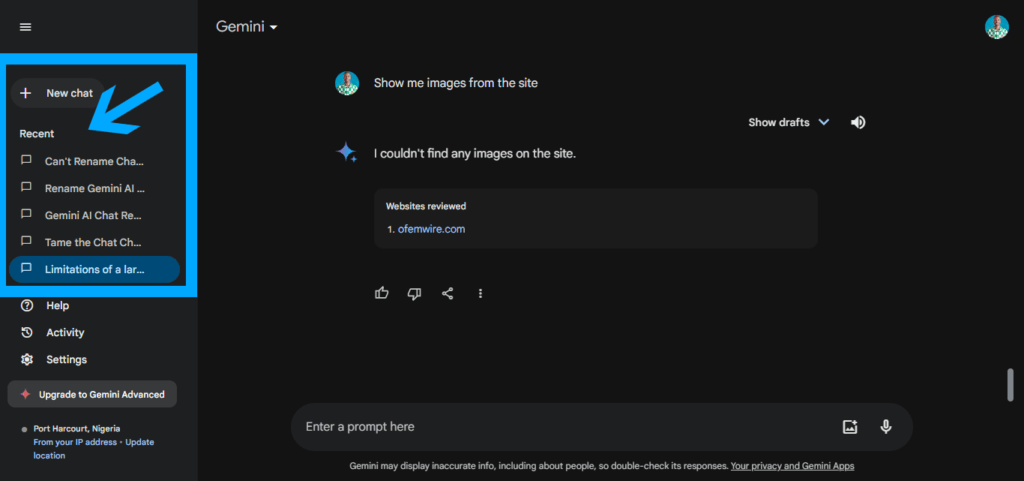
The left-hand side of the screen showcases your chats and other options.
Step 3: Scan the list:
All your chats, new and old, are displayed here. Recent conversations will naturally be closer to the top.
Step 4: Identify your target:
Look for the chat title or the first few words of the conversation to recognize your desired chat.
Step 5: Click and engage:
Simply click on the chat you want to revisit, and it will open in the main window.
On your mobile app:
Step 1: Launch the Gemini AI app:
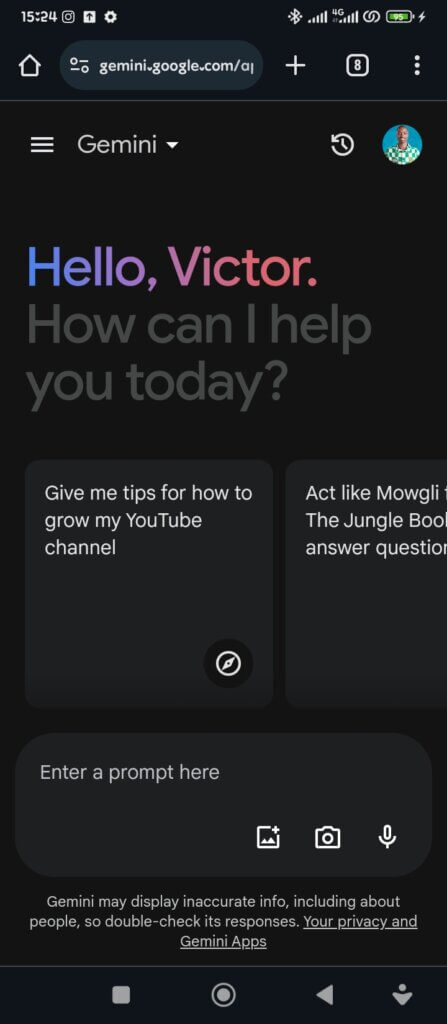
Open the app on your smartphone or tablet. Tap the “three dash” tab: This tab, usually located at the top left of the screen, holds all your chat history.
Step 2: Scroll through the list:
Similar to the desktop version, your chats are presented here, with recent ones closer to the top.
Step 3: Find your conversation:
Look for the chat title or a snippet of the conversation that jogs your memory.
Step 4: Tap to reminisce:
Tap on the desired chat, and it will open on your screen for you to review or continue the conversation.
Remember:
- Some features mentioned above might be gradually rolling out and might not be available on all versions of the app or website.
- With regular updates, the interface might change slightly, but the core functionality of finding your chats remains the same.
Now go forth and explore your conversation history! By utilizing these simple steps, you can easily find recent chats on Gemini AI.
Advertisements