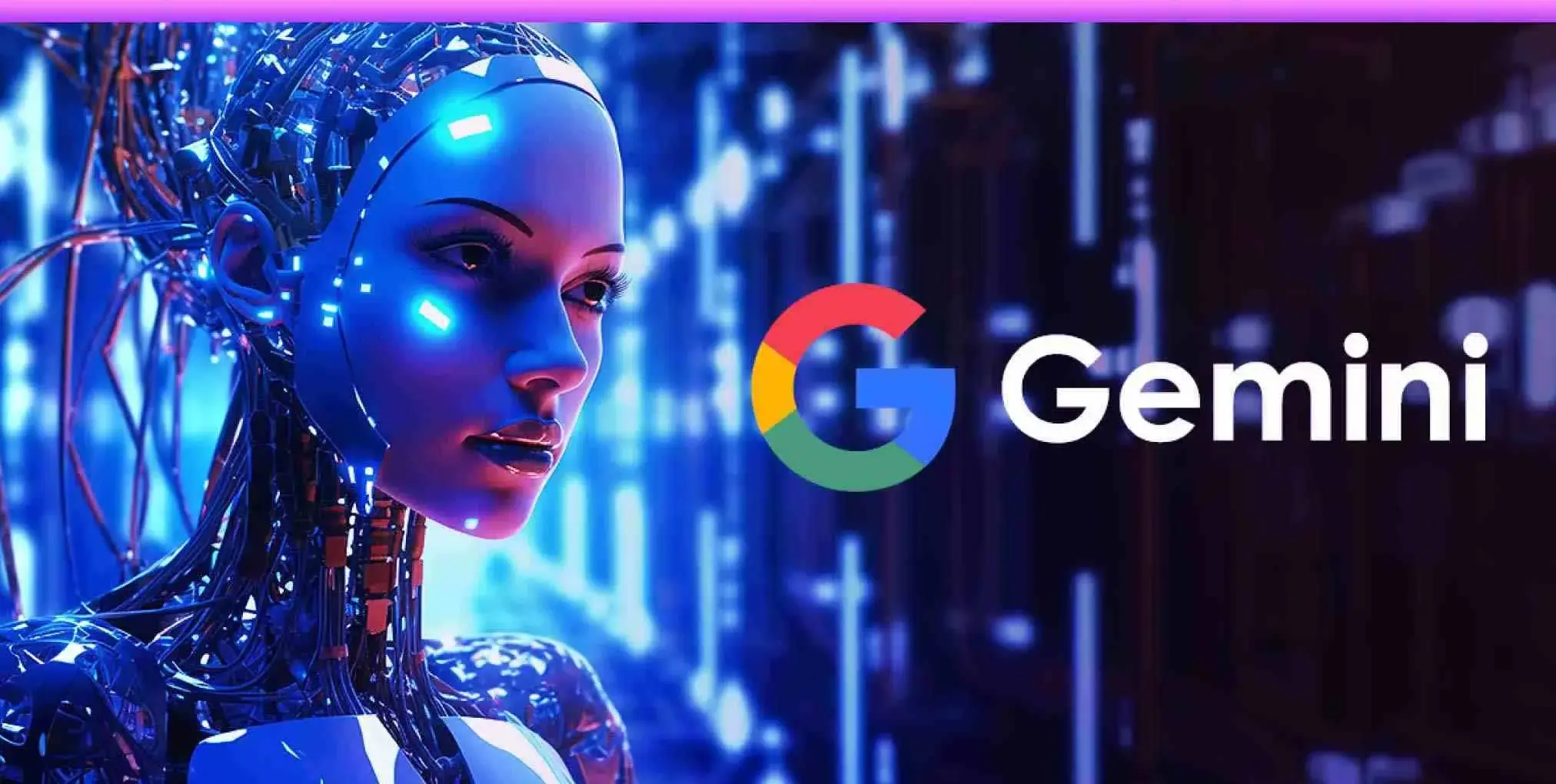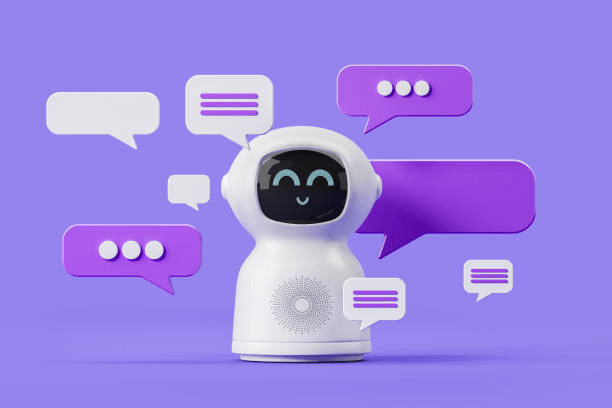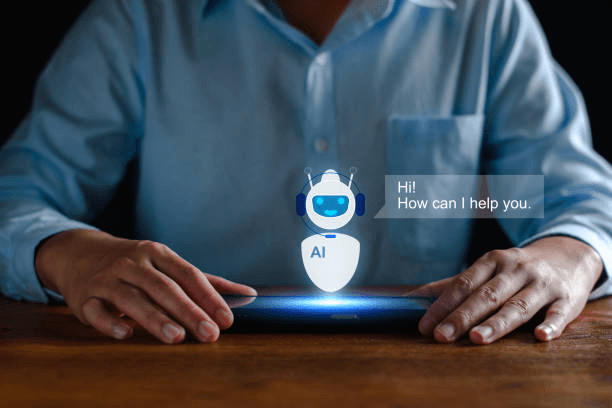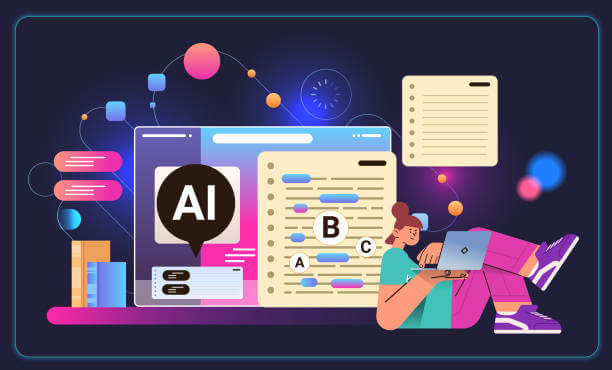Are you tired of using English in Gemini AI?
Do you want to chat with Gemini AI in your native language?
We’ve got you.
Let’s explore how to change language in Gemini AI, what it means, and more.
What It Means to Change Language in Gemini AI
There are two ways you use a language in Gemini AI:
- The platform’s language: This is the language in which all the texts in the Gemini AI web app are, excluding the texts related to conversations.
- The conversation language: This is the language in which Gemini AI replies to your prompts and the language in which your chats are named under Recent.
Let’s look at how to change the platform and the conversation language.
9 Steps to Change Language in Gemini AI
To change the platform’s language in Gemini AI:
- Go to the Gemini AI website.
- Tap your profile picture.
- Click on the Manage your Google Account button.
- Go to Personal info in your account settings.
- Locate General preferences for the web near the page’s bottom.
- Under it, click on Language.
- Select or add a language under Other languages.
- Click the upward arrow until the selected language is in Preferred Language.
- Refresh the Gemini AI web app to use the new language.
Do you want to learn more about how to add another language?
To do that:
- Under Other languages, click on Add another language.
- Pick a new language and save it.
- Click the upward arrow until the added language is in Preferred Language to start using it.
- Refresh the Gemini AI website to activate the new language.
Heads up, changing your platform’s language will affect the Gemini AI website and other Google services such as Google Search, Drive, and Docs.
When you change your Gemini AI platform’s language, all your Gemini services will be delivered in the language you’ve changed to, except for Gemini AI conversations.
That’s it for changing the platform’s language.
Now, let’s answer…
Does Gemini Support Multiple Languages?
Sure, Gemini AI supports multiple languages.
You can use Gemini AI in more than 40 languages.
Are you curious to start chatting with Gemini AI in a new language? Let’s look at that.
How to Change the Conversation Language in Gemini AI
As you’ve read, changing the platform’s language doesn’t affect your Gemini AI conversation language.
There is no option to change your Gemini AI conversation language in the platform’s settings. Nonetheless, you can change your conversation language using a different method.
To change your conversation language in Gemini AI:
- Open the Gemini AI website.
- Go to the prompt field.
- Send a prompt in a supported language or
- Send a prompt in English (or any other language it supports), and ask it to generate the response in a different language.
When you do that, Gemini AI will generate its responses in the language you’ve chosen. It will also save your chats in the selected language.
Final Words
That’s all. You’ve learned how to change language in Gemini AI, and what it means.
Let’s have a recap and look at some benefits of changing language in Gemini AI. Check out this post to learn how to log out of Gemini AI
When you change your Gemini AI platform’s language, you make the platform easier to use. As for changing the language you chat with Gemini AI in, you will improve your comprehension; imagine having a complex topic explained in your native language… It will be a remarkable experience.
Always remember that changing your platform’s language affects not only Gemini AI, but also Google Drive, Search, and Docs.
Changing your conversation language is effortless. Nevertheless, ensure you use a supported language when changing it.
Would you like to switch to your native language or a language you are currently learning?
Advertisements